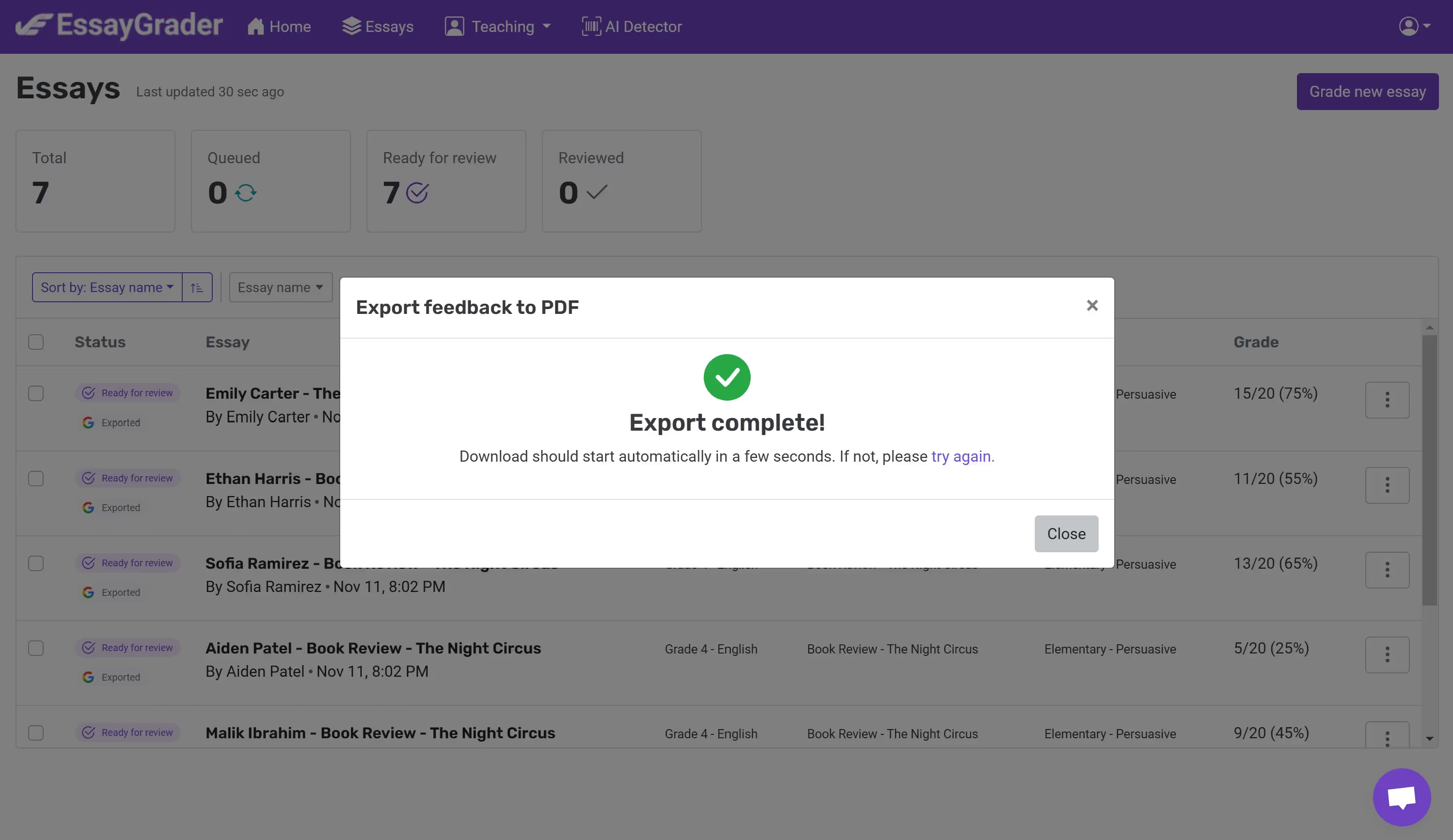How to export the feedback for a single essay?
Step 1: Click on the ellipsis in-line with a specific student. You will see the options to export to Google Classroom or to PDF.
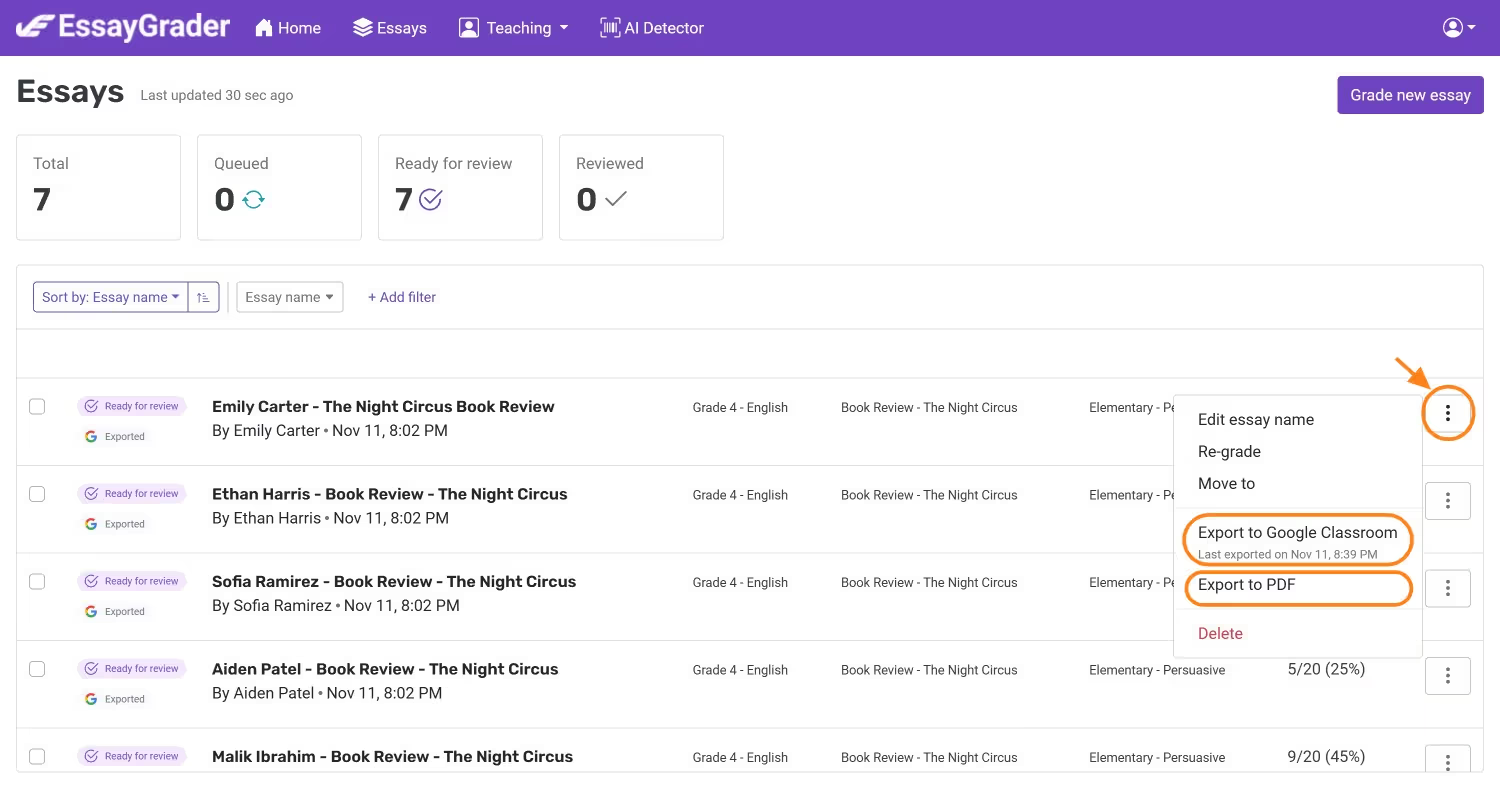
Step 2: To export the essay to Google Classroom, click on Export to Google Classroom.
A modal will appear where you can customize the report to include the feedback report, error report, or hide the grades by clicking on their respective checkboxes.
You can also click on View to see what the report will look like in a Google Doc.
Next, click on Export.
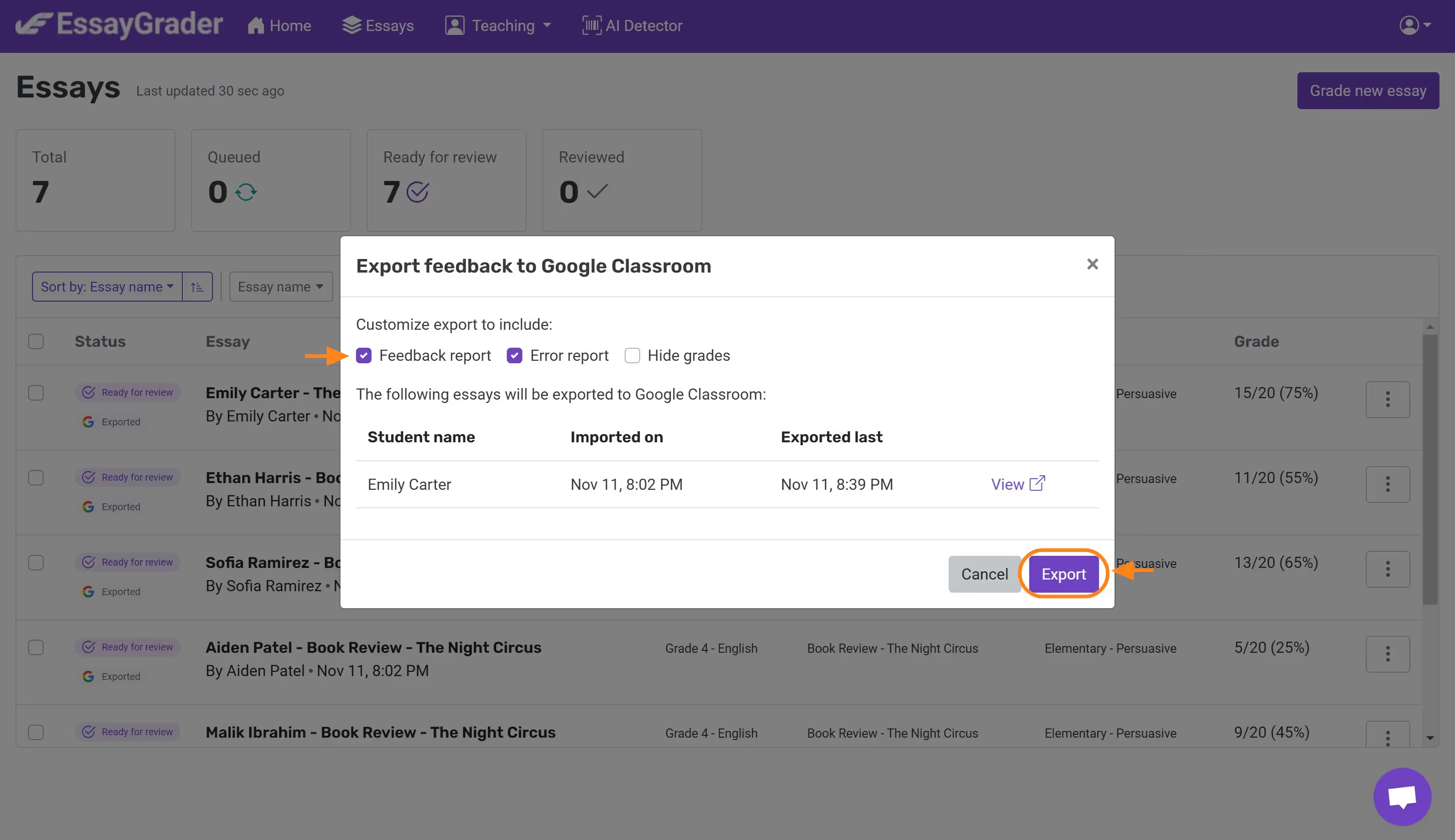
You will receive the success message Export complete, and can either close the message or view the Google Doc with the feedback that was exported to Google Classroom.

In Google Classroom you will be able to see the latest feedback given to that particular student in the Google Doc.
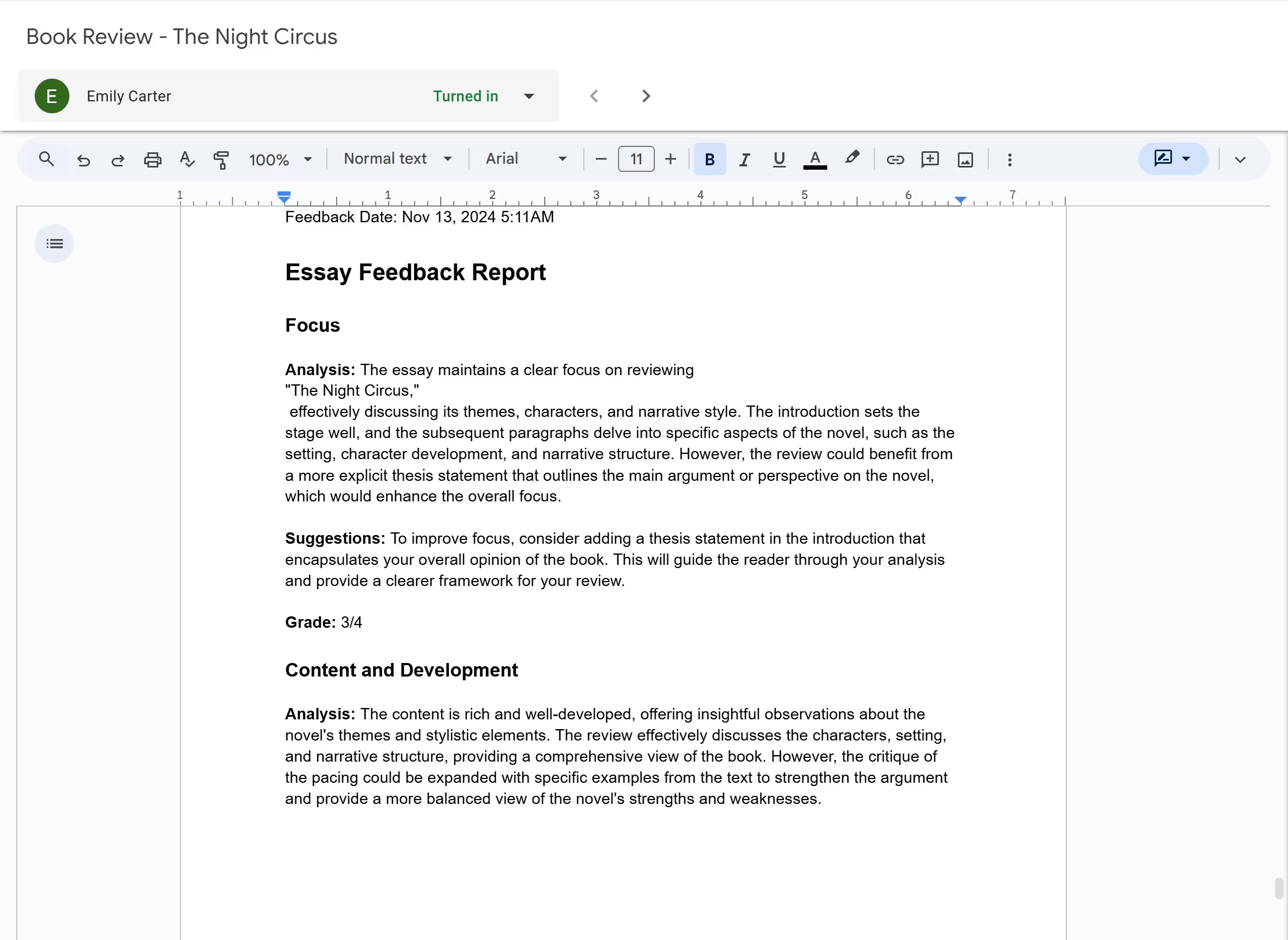
Step 3: To export the essay to a PDF, click on Export to PDF.
A modal will appear where you can customize the report to include the original essay content, feedback report, error report, or hide the grades by clicking on their respective checkboxes.
Next, click on Export.
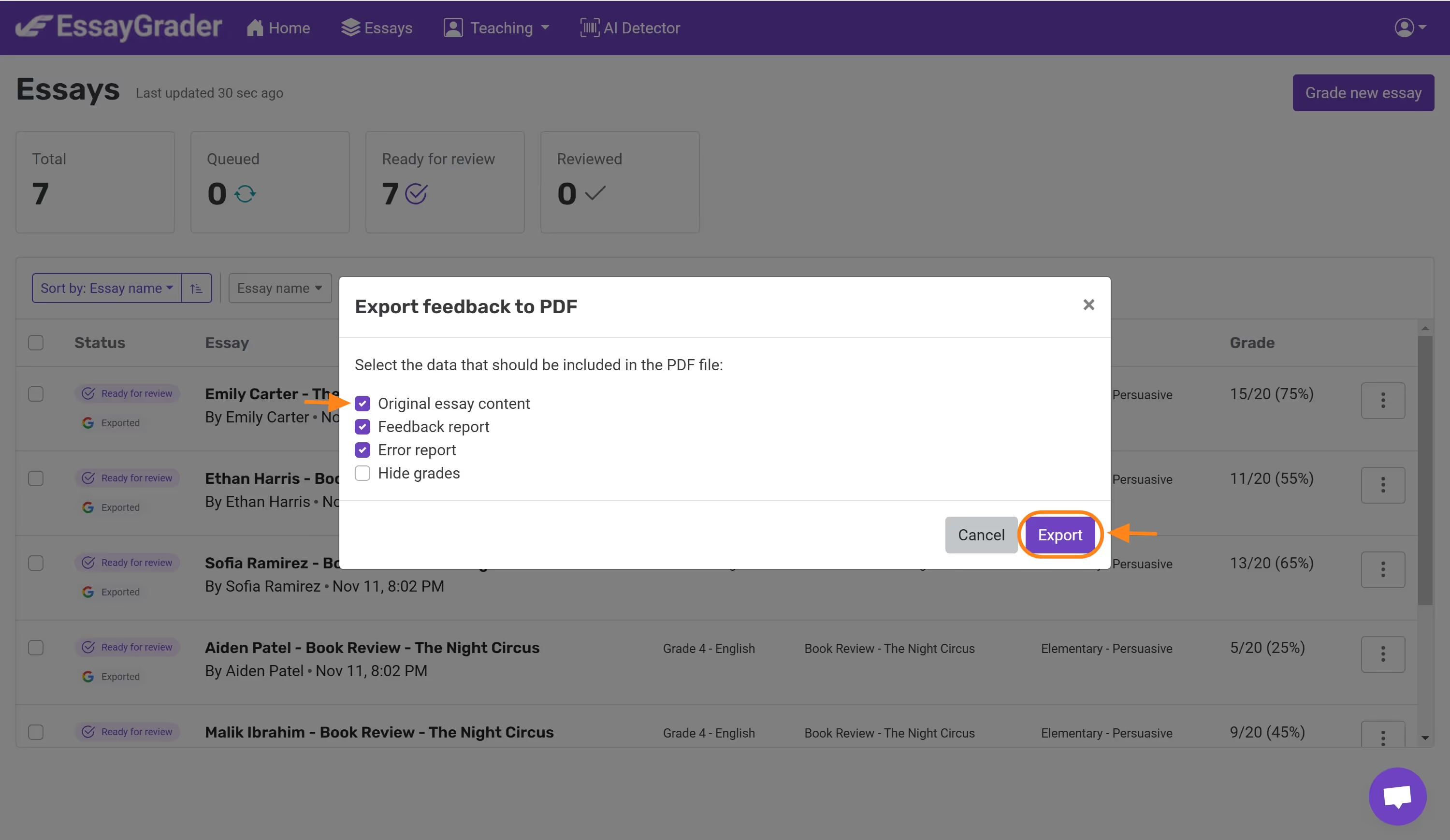
You will receive the success message Export complete. The PDF file will appear in your downloads.