Connect, grade, and export with ease
Easily connect your Google Classroom and let EssayGrader handle the grading. No more time wasted on manual file downloads and uploads.
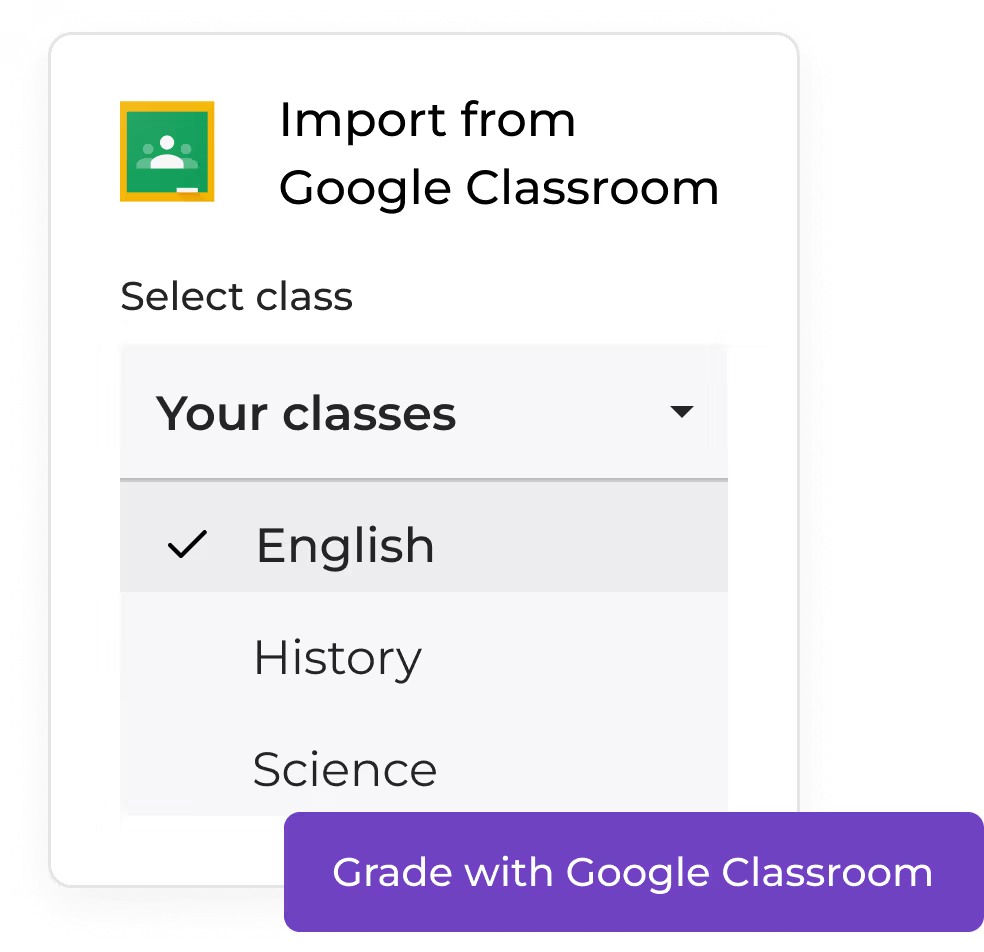



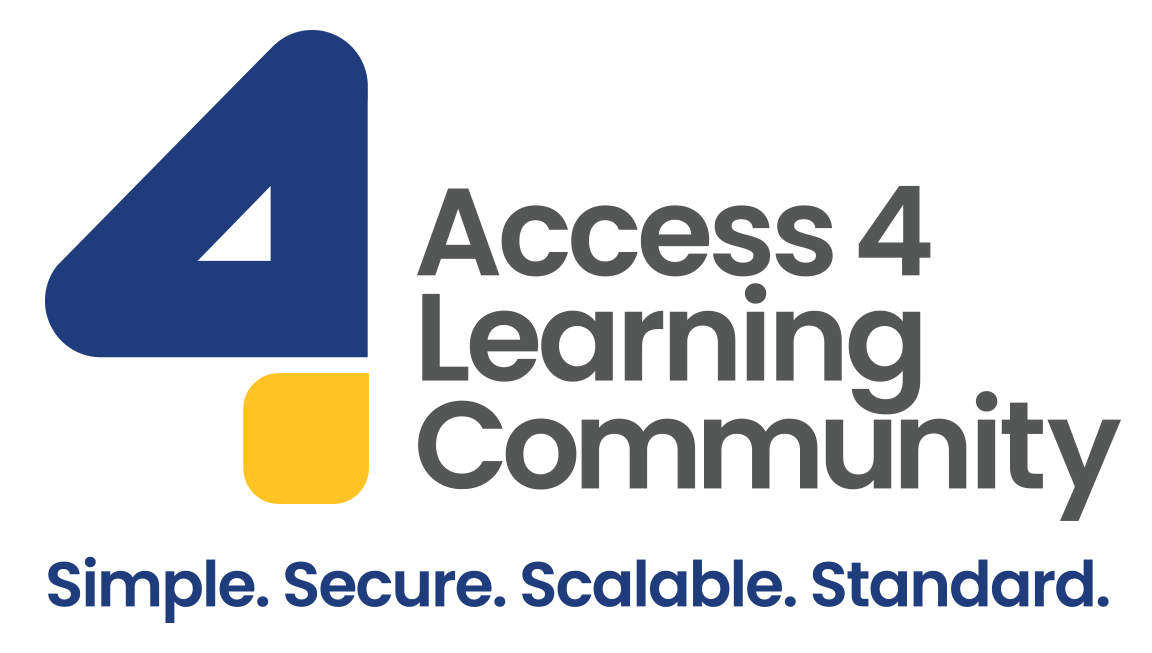

Effortless imports. Instant feedback. Full control.
Harness the power of EssayGrader AI to grade faster, provide actionable feedback, and improve your students’ writing.
Seamless import
Connect with Google classroom and import classes, assignments and essays in a few clicks.
Stay in complete control
Grade imported submissions and generate detailed feedback and error reports for the entire class all while staying in complete control of the process.
Efficient export
Review the feedback report and error report created for each student submission. Once happy with the reports, export everything back to Google Classroom in a few clicks.
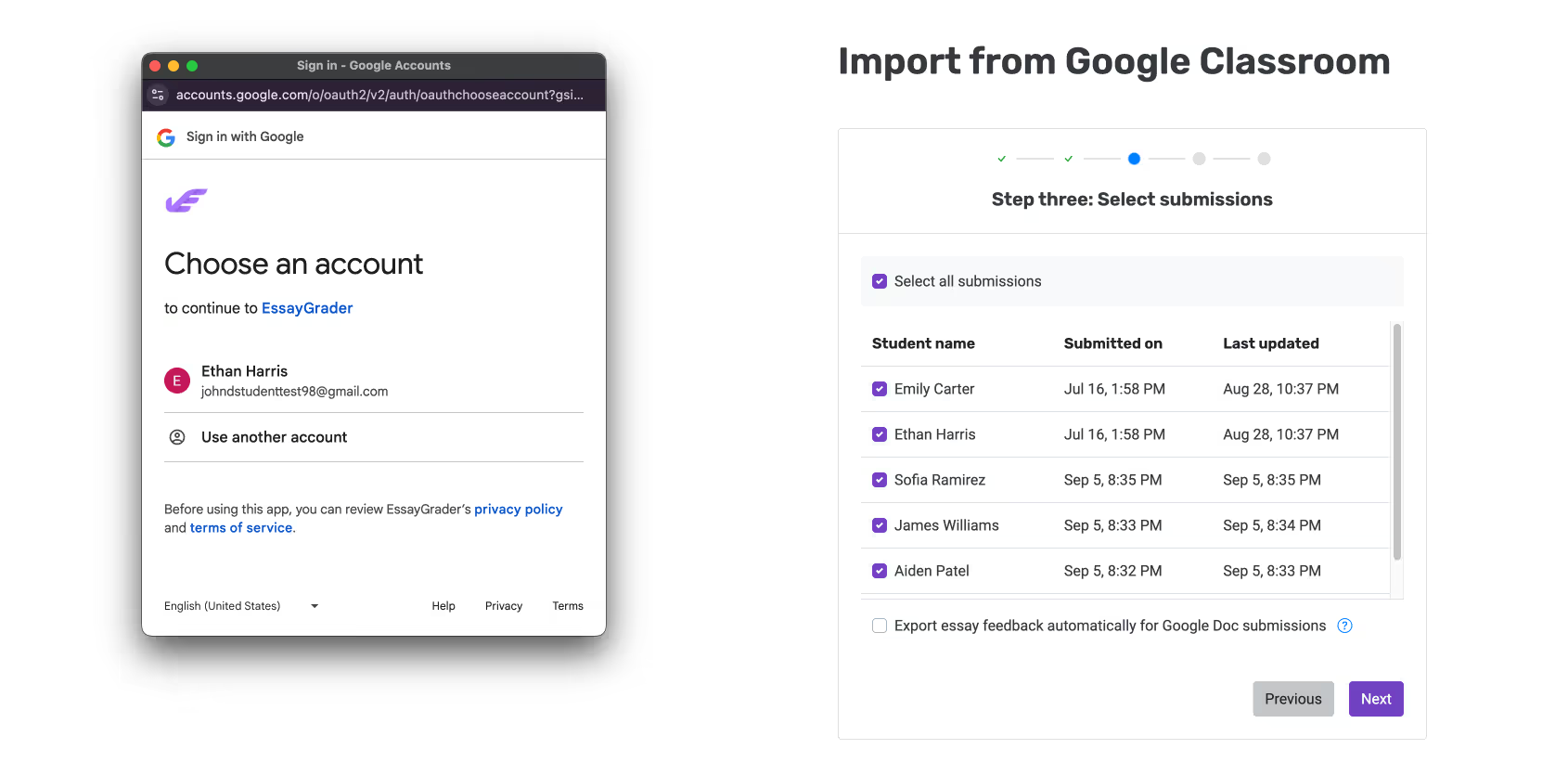
Streamline your grading process with ease
Simplify every step of the grading process, so you can focus on what truly matters – guiding your students to become better writers.
Time-saving automation
Save time by connecting to Google Classroom, freeing up hours for student interactions and personalized support.
Instant feedback and insights
Provide fast, clear feedback and gain deep insights into each student’s performance, allowing for targeted support without the usual grading burden.
Enhanced control and flexibility
Automate grading while maintaining full control. Refine feedback to ensure every student gets a fair and thorough evaluation.
What teachers say about EssayGrader
Frequently asked questions
Our answers to some of the most common questions teachers ask us. Feel free to contact us, if you don't see your particular question.
Essay Grader is an AI grading tool that helps teachers save hours by streamlining grading. Our AI essay grader allows educators to recreate their rubrics, import student work from Google Classroom, Canvas and Schoology, and get accurate grades with detailed feedback for the whole class in minutes.
You may be wondering if you can use our AI Essay Grader for free. The answer is absolutely, every teacher can grade 25 essays per month completely free.
Our AI essay grader supports all essay and paper types—including argumentative, informative, narrative, analytical essays, and more. It works with any rubric you create or upload, making it flexible for AP courses, state standardized test prep, Common Core standards, or custom assignments. The tool is designed for teachers across ELA, history, social studies, and other essay-based subjects.
Absolutely! EssayGrader supports paper grading in multiple languages - including Spanish, French, Chinese, Japanese, and more. You can set both the input and feedback language to match your classroom needs. For example, a Spanish teacher in the U.S. can choose to receive feedback in either English or Spanish. We also support different versions of English, like U.S., U.K., and Australian English, so your feedback stays regionally accurate.
We take a privacy-first approach and follow strict data minimization practices. Student names, emails, or IDs are never required to grade assignments.
All student work remains fully owned by the teacher or school, and is protected with encryption both in transit and at rest. We use submissions solely to generate grading feedback. We never use them to train AI essay grading models, and we never resell or share any data.
Teachers have full control and can delete submissions at any time. EssayGrader is FERPA and COPPA compliant, follows the NIST cybersecurity framework, is SOC 2 Type I certified, and uses industry-standard security protocols to keep your data safe.
EssayGrader’s paper grading is highly accurate, with less than 4% variance compared to human grading - based on a study of over 1000 essays. In fact, we're the trusted AI grading partner for one of the largest alternate Teaching certification programs in the world. They grade over 200,000 assignments using our program. The minor variance may arise from personal biases or grading fatigue. While EssayGrader works to minimize errors and ensure reliable results, we encourage teachers to be part of the feedback loop with the students. Our built-in features allow teachers to review and adjust feedback before sharing it with students.
EssayGrader leverages advanced artificial intelligence to significantly streamline and accelerate the grading process. Unlike traditional grading methods, which are time-intensive and can lead to inconsistent results due to fatigue or human bias, EssayGrader provides instant, objective, and rubric-aligned evaluations every time. By automating repetitive paper grading tasks, EssayGrader frees teachers to spend more time delivering personalized feedback and engaging with students, improving learning outcomes and classroom interactions.
An AI essay grader like EssayGrader can transform how teachers handle grading. Here’s how:
- Faster grading: Grade an entire class in minutes instead of hours.
- Consistent results: Every graded paper is evaluated using the assigned rubric, reducing bias and fatigue.
- Built for scale: Whether it’s 30 students or 300, EssayGrader can handle large volumes with ease.
- Flexible to your needs: Works with rubrics aligned to your grade, curriculum standards and supports multiple languages.
- Plagiarism and AI detection: Flags submissions with copied content or AI assistance.
EssayGrader is built to support, not replace, a teacher’s judgment - speeding up the process while keeping you in control.
Absolutely not! Teachers use EssayGrader to grade short answers, DBQs, research reports, case studies, long-form essays, short-form essays, journals, summaries, and more. If it involves writing, EssayGrader can handle the grading with precision.
Yes and yes! EssayGrader includes built-in tools for both AI writing detection and plagiarism checks. If a submission shows signs of AI-generated content or overlaps with work from other students, it will be flagged for your review. It’s a simple way to uphold academic integrity while streamlining your grading process.
Absolutely! EssayGrader supports all major U.S curriculum standards and academic frameworks, including CCSS (with state-specific adaptations), Texas STAAR, Florida B.E.S.T., Arkansas ATLAS, College Board AP, and more. We also support international standards like IB, Cambridge, British, Australian, Canadian, New Zealand, and Singapore frameworks.
You can explore our library of 400+ prebuilt rubrics, or easily create your own rubric in under a minute by uploading your rubric files. It’s fast, flexible, and built to match your exact teaching needs.
It mostly comes down to the thoughtful product design and the quality of our AI models. EssayGrader’s integrations with Google Classroom, Canvas and Schoology learning management systems are natively built into the platform, with no reliance on third-party middleware. That means no extra steps for the teacher, no app-hopping, and a friction less grading experience for the teacher. Everything works securely and seamlessly within EssayGrader, so you can import student work and start grading right away - without sacrificing speed or compromising student data privacy. Additionally, we leverage the most advanced AI models to deliver faster, more accurate, and more efficient grading.
Absolutely! In addition to individual educator plans, EssayGrader offers school and district-wide licenses. If you're interested, just reach out to us at hello@essaygrader.ai or book a demo here and we’ll help customize a plan that fits your school's needs.
You can also check out our Schools & Districts section in the FAQ for more details.
Yes, we do. EssayGrader signs DPAs with school districts and is listed on the National Data Privacy Agreement (NDPA) database. If your district uses its own DPA, feel free to send it over at privacy@essaygrader.ai. Due to the high volume of requests, please allow up to 2 weeks for our legal team to review and respond.
You can download our W-9 from essaygrader.ai/W-9 or request it by emailing hello@essaygrader.ai.
We take a privacy-first approach and follow strict data minimization practices. Student names, emails, or IDs are never required to grade assignments.
All student work remains fully owned by the school, and is protected with encryption both in transit and at rest. We use submissions solely to generate grading feedback. We never use them to train AI models, and we never resell or share any data.
Your educators have full control and can delete submissions at any time. EssayGrader is FERPA and COPPA compliant, follows the NIST cybersecurity framework, is SOC 2 Type I certified, and uses industry-standard security protocols to keep your data safe.
Yes! every school receives a live onboarding training session at the time of purchase, so your staff can start grading with confidence from day one. We also offer two free certification courses for educators who want to become EssayGrader AI Certified - perfect for those who want to deepen their skills and master the platform.
In fact, schools that complete our expert-led onboarding see a 30% increase in adoption and usage, thereby giving you a better ROI on EssayGrader purchase.
EssayGrader integrates directly with Google Classroom, Canvas, and Schoology. These are native integrations built into the platform, meaning there’s no need for third-party middleware. Teachers can import student submissions, grade them using EssayGrader, and export the results back to the choice of their LMS - all without extra steps, app-switching, or added friction. It’s a fast, secure, and seamless experience that protects student data and saves valuable time.
Yes! EssayGrader integrates seamlessly with Google Classroom. You can import assignments, grade them using your rubric, check for AI and Plagiarism and sync grades back to the Classroom - all in just a few clicks. It’s our most popular integration, with over half a million assignments graded through it so far.
Yes! EssayGrader integrates seamlessly with Canvas LMS. You can import assignments, grade them using your rubric, check for AI and Plagiarism and sync grades back to the Canvas (SpeedGrader) - all in just a few clicks. It’s our 2nd most popular integration, with over 400,000 assignments graded so far.
We are working on a Schoology integration and we should release that by September 2025.
Ask your IT team to whitelist the following domains:
- essaygrader.ai
- app.essaygrader.ai
If they need any help, feel free to contact us by sending a quick note to support@essaygrader.ai and we’ll be happy to assist.

.avif)

.avif)
