Every teacher knows the weight of grading. Each assignment, quiz, test, and project has a different impact on a student’s overall grade, and teachers need to calculate these various grades, sometimes for dozens of students at a time. Google Sheets can help with this task. With its customizable layout and built-in functions, this online spreadsheet tool can help teachers create a digital grade book to organize and calculate student grades. Additionally, the integration of AI in the classroom is transforming how teachers manage grades and assessments, offering more efficient tools for tracking student performance. This blog will teach you how to make a gradebook using Google Sheets. You’ll learn how to set up a gradebook from scratch, and you can even download a free customizable template to get you started.
EssayGrader's grading software for teachers is a valuable tool for achieving goals. The digital resource simplifies the grading process to save time so you can focus on what matters: your students.
What is Gradebook Software?

Gradebook software is a digital tool designed to assist educators in managing and tracking student grades, assignments, and overall academic performance. This software provides a centralized and accessible platform, usually hosted on the internet, allowing teachers, students, and sometimes parents to access relevant academic information.
Key Features of Online Gradebook Software
- Grade Management: Ability to input, calculate, and store grades for individual assignments, exams, and overall course performance.
- User-Friendly Interface: Intuitive and easy-to-use interfaces for teachers to navigate and enter grades efficiently, ensuring a seamless user experience.
- Customization: The flexibility to customize grading scales, categories, and assignment types to align with the specific needs of the educational institution.
- Data Analysis and Reporting: Analytics and reporting functionalities enable educators to generate reports on student performance, class trends, and grade distributions. This aids in identifying areas for improvement and providing targeted support.
The Importance of a User-Friendly Interface
The importance of a user-friendly interface in gradebook software cannot be overstated. Its primary role is to empower teachers to submit grades swiftly and efficiently. When faced with a complex or difficult-to-navigate interface, teachers may expend considerable time and effort on elevating grades, leading to potential errors and inaccuracies.
Adopting a user-friendly interface not only streamlines the process of entering grades but also enhances the overall effectiveness of the gradebook software. This streamlined experience enables teachers to input grades quickly and easily, saving them valuable time.
Key Attributes of a User-Friendly Interface
Intuitive Navigation
The components of the gradebook software should be easily locatable and accessible through intuitive navigation in a user-friendly interface. Clear and logical labels and distinct icons simplify the process for teachers to understand the location of various elements.
Customization Options
A user-friendly gradebook program should offer customization features, allowing teachers to tailor the software to their needs. This includes adding or deleting columns, creating unique categories, and establishing diverse grading schemes.
The software should support importing and exporting grades, providing a time-saving mechanism. eTutor ERP software, for example, enables schools to design assessments, such as regular exams, portfolios, and subject-specific activities, with the flexibility to assign appropriate weightings to each assignment.
Ease of Grade Entry
Teachers should have a straightforward method for entering grades using the gradebook software. This involves options to upload grades from external files, such as spreadsheets, and allowing students to input grades into the system directly.
The software should also facilitate the addition of notes and comments to individual grades, enhancing the depth of feedback provided to students.
Integration Capabilities
The gradebook software should seamlessly integrate with other systems, particularly school ERP software. This integration ensures smooth communication and interaction, aiding teachers in efficiently entering and tracking student grades.
For example, combining school ERP software with gradebook software allows access to student data like attendance records and academic achievements, contributing to a more comprehensive understanding of each student’s performance.
Analytical Report Generation
An essential feature of a user-friendly gradebook interface is the ability to compile reports and conduct data analysis. This includes generating reports on student performance, class achievements, and grade distribution.
Teachers should be able to design personalized reports using the software to identify and address problem areas in students’ learning and adapt their teaching strategies accordingly.
What are The Different Types of Gradebook?
Gradebooks come in various forms and styles, each designed to suit different teaching methods and needs. Here are some types of gradebooks:
Paper Gradebooks
These are traditional, physical gradebooks where teachers manually record student grades. They typically contain a grid of rows and columns where the teacher lists student names and the assignments, with each cell corresponding to a specific student’s grade for a particular assignment.
Electronic Spreadsheet Gradebooks
Teachers can use digital spreadsheets like Microsoft Excel or Google Sheets to track grades. These electronic gradebooks can automatically calculate total scores, averages, and percentages, and they often have templates that allow for quick setup and easy customization. They also enable easy data manipulation, like:
- Sorting students by scores
- Highlighting students below a certain grade
- Creating charts for visual representation
Learning Management System (LMS) Gradebooks
Many Learning Management Systems, such as:
- Canvas
- Blackboard
- Moodle
Have built-in digital gradebooks. These LMS gradebooks can automatically update when students complete online assignments or assessments, allowing students to see their grades in real-time. They often feature options for:
- Weighting grades
- Dropping lowest scores
- Providing written feedback and more
Online Gradebook
Services These are standalone, often cloud-based, services like PowerSchool or Infinite Campus that teachers can use to track grades. These services usually have robust features, including:
- Integration with school databases
- Real-time parent and student access
- Attendance tracking
- Report card generation
- Analytics
Standards-Based Gradebooks
These gradebooks are organized around specific learning standards or competencies rather than assignments or tests. In these gradebooks, students are graded on their mastery of various skills or concepts. This approach provides a more detailed view of student progress and can help identify gaps in understanding.
Portfolio Gradebooks
In these gradebooks, student progress is documented through a collection of their work over time. Portfolio gradebooks can include:
- Assignments
- Projects
- Self-assessments
- Teacher observations and more
This approach provides a more holistic view of student achievement, focusing on the final result and the learning process.
Narrative Gradebooks
These gradebooks replace traditional grades with detailed written feedback. They provide in-depth commentary on students’ skills, understanding, and progress, which can help students understand their strengths and areas for improvement. Narrative gradebooks can provide a more nuanced view of student performance than a single numerical grade.
Related Reading
- Different Grading Systems
- How Do Teachers Grade
- LMS Gradebook
- Evidence Based Grading
- Technology In The Classroom
- Constructive Criticism Examples For Students
- Digital Gradebook
- Education Workflow Automation
- Grading Software For Teachers
9 Benefits of Gradebook Software in Education

1. Efficient Grading Management and Time Allocation
Streamlining the grading process is one of the most immediate and significant benefits of a gradebook system. In the traditional paper-and-pencil practice, teachers spend hours manually calculating and recording grades, often leading to errors and wasted time. By automating grading and administrative tasks, gradebook software saves valuable time. On this account, teachers no longer need to calculate grades or handle endless paperwork manually.
This helps minimize grading errors and ensures accurate performance representation. It allows teachers to focus more on:
- Teaching
- Connecting with students
- Creating engaging lessons
- Improving the quality of their education
Administrative staff also benefit from streamlined grade management, attendance tracking, and grade report generation. In this manner, they can invest more time in operational development and collaborative planning.
2. Customizable Grading Schemes and Reporting
Student grading is not one-size-fits-all. On the contrary, different courses, subjects, grade levels, and teaching approaches demand different grading methods. Gradebook software allows teachers to customize grading schemes based on their teaching methods. This flexibility allows for a personalized learning experience for students.
Gradebook software empowers educators and administrators to generate tailored reports that cater to the institution’s unique educational requirements. Whether it’s creating progress reports, report cards, or specialized analytics, the flexibility of gradebook software enables educational institutions to communicate student performance effectively.
3. Insightful Grading Data for Educators and Administrators
Educators used to rely on mere observations and periodic assessments to gauge student performance. Gradebook software elevates grading and assessment to a data-driven level, providing teachers with detailed analytics and insights into student information and progress. By analyzing the data, teachers can identify trends, patterns, and areas where students struggle.
This early detection enables timely intervention and targeted support to help students succeed. This data-based approach helps educators adapt their teaching strategies, improving instruction and student outcomes. Administrative staff also benefit from student gradebook software by accessing data and insights. This way, they can monitor student progress and make informed decisions about curriculum improvements and resource allocation.
4. Alignment with Unique Preferences and Needs
Gradebook software allows institutions and educators to customize their grading policies and teaching methods according to their preferences. This adaptability guarantees a seamless alignment with unique preferences and needs.
As we mentioned earlier, using gradebook software, teachers can easily identify students’ strengths and weaknesses with great accuracy. With this valuable information, teachers can adjust their teaching methods to meet each student’s needs, leading to a better learning experience.
5. Convenient Access for Students and Parents, too
In a traditional educational system, students and parents depend on periodic report cards or sporadic teacher updates regarding student performance. With cloud-based gradebook software, grades are readily available, enabling students to track their progress at all times.
This transparency nurtures a sense of responsibility among students, motivating them to engage in their education actively. Parents or guardians also benefit, as they can stay informed about the student’s performance and promptly address any concerns. This collaborative approach strengthens the home-school connection, fostering a more supportive learning environment.
6. Streamlined Administrative Tasks
Educational institutions must handle a multitude of administrative tasks daily. These tasks range from managing student records and tracking attendance to generating report cards and transcripts.
Integrating an online gradebook system automates these often time-consuming tasks, lightening the administrative workload. This automation enhances efficiency, enabling administrators to dedicate more time to other critical administrative duties. As a result, institutions can optimize resource allocation by assigning their administrative staff to areas where their expertise is most required.
7. Enhanced Communication and Collaboration
Effective communication and collaboration within an academic environment are paramount in creating a cohesive and enriching learning pathway. Gradebook software is a crucial communication hub, especially within a holistic School Management System. It actively encourages collaboration among:
- Teachers
- Administrative Staff
- Parents
- Students
By providing a centralized place for sharing grading details, student progress updates, and assessment information.
Taking it further, teachers can collaborate on curriculum development, align assessments with learning objectives, and share best practices. This collaborative approach ensures consistency in grading standards and elevates the overall quality of education. Along this path, students have increased opportunities to achieve their academic goals.
8. Improved Accountability, Accuracy, and Transparency
Accountability and transparency lie at the core of education, and the implementation of grading management software significantly amplifies them on multiple fronts. It places students accountable for their performance by offering clear and continuous access to their grades.
This heightened transparency motivates them to remain engaged in their educational journey and take ownership of their academic progress. Gradebook software improves accountability among educators and administrators. That’s because it establishes a digital record of grading history, making it easier to address any discrepancies or challenges that may arise.
Gradebook Software on Data Accuracy and Trust
Such accountability fosters a culture of fairness, transparency, and ongoing improvement within educational institutions. Regarding data accuracy, gradebook software can effectively minimize the risk of errors.
This precision extends across various aspects, including report cards, transcripts, and academic records. This level of precision instills confidence in teachers and parents, as they can rely on the information provided by the system.
9. Flexibility for Remote Learning Settings
The flexibility of online gradebook software became even more evident during the COVID-19 pandemic when remote learning became the norm. During this challenging period, it proved invaluable for educators, enabling them to adapt seamlessly to the demands of remote instruction.
Indeed, teachers could continue to manage grades, communicate with students, and provide feedback regardless of physical classroom access. An online gradebook is flexible enough to ensure that education can continue uninterrupted, even in unforeseen circumstances.
Save Time with EssayGrader's Software for Teachers
EssayGrader is the most accurate AI grading platform trusted by 60,000+ educators worldwide.
On average, it takes a teacher 10 minutes to grade a single essay, but with EssayGrader, that time is cut down to 30 seconds. That's a 95% reduction in the time it takes to grade an essay, with the same results. With EssayGrader, teachers can:
- Replicate their grading rubrics
- Set up fully custom rubrics
- Grade essays by a class
- Bulk upload essays
- Use the AI detector to catch essays written by AI
- Summarize essays with the essay summarizer
Over half a million essays were graded by 60,000+ teachers on our platform.
Save 95% of your time grading school work with our tool to get high-quality, specific, and accurate writing feedback for essays in seconds with EssayGrader's grading software for teachers. Get started for free today!
Why Use Google Sheets to Manage Grades?

Flexible: Customize Your Grade Book Without Help from IT
Google Sheets lets you manage student grade data in a way that suits your school. When you want to modify the system, you can change your spreadsheets without any new software or help from IT. You can make all the adjustments you want to your grade book to get it just right so it meets your needs and preferences.
And if you want to change things again mid-year, you won’t have to start over. You can just tweak your existing grade book. If you’re looking to change how you calculate or report student grades, you can easily do it in Google Sheets. And if you want to automate any of the processes, you can do that with a simple formula or a Google Sheets grade book template.
Accessible: Grades Are Within Reach Anytime, Anywhere
Teachers and administrators can access grade book data for every class anytime via their computer or smartphone. This means you don’t have to wait until you’re back at your desk to look up or record a student’s grade.
Need to check on a student’s progress before calling their parents? You can access your grade book from home or on your mobile device during lunch. If you share your Google Sheets grade book with other educators, they can access the files remotely, making it easy to collaborate and support students.
Compatible with Everything: Seamlessly Import Data from Other Programs
All other software packages integrate with Google Sheets, so if you have data in other programs (like Google Classroom), you can easily import that information straight into Google Sheets files. This can save you time and improve accuracy by reducing the need for manual data entry. Using an online learning platform or learning management system, you can likely export your grading data from those programs and import them into your Google Sheets grade book.
Easy to Use: Perfect for Beginners and Grade Management Veterans Alike
Almost everyone has worked with spreadsheets during their career, and Google Sheets is a simple system ideal for beginners. Spreadsheets are easy to maintain, and it’s easy to train your team to use them.
Anyone can pick up Google Sheets and start using it to manage grades without formal training. You can also find a range of grade book templates to help you get started even faster.
How to Make a Gradebook in Google Sheets

Create a New Google Sheet
To get started, open Google Sheets and create a new blank spreadsheet. This will be the foundation of your gradebook template. You can give your new spreadsheet a title that reflects the class or subject it will be used for.
Set Up Column Headers for Student Names, Assignments, and Grades
Once you have your new Google Sheet open, it’s time to set up the column headers. The first column should be designated for student names, followed by columns for each assignment or assessment, and a final column for grades. This will allow you to input and organize student data easily.
Format the Sheet for Easy Navigation and Readability
To ensure that your gradebook is user-friendly, it’s important to format the sheet for easy navigation and readability. Consider using bold text or highlighting important headers and adjusting the column widths to make the information easy to read at a glance. You may also want to include color-coding or conditional formatting to highlight certain grades or assignments.
Enter Student Names Into the Gradebook
Start by entering the student names into the first column of your spreadsheet. This will serve as the primary identifier for each student in your gradebook. Be sure to include both the first and last names to ensure accuracy in grading.
Add Student ID Numbers or Other Identifying Information
In addition to names, it can be helpful to include student ID numbers or any other identifying information that is relevant to your grading system. This can help differentiate between students with similar names and ensure that grades are accurately attributed to the correct individuals.
Utilize Google Sheets Features Like Data Validation to Prevent Errors
Google Sheets offers features such as data validation which can be used to prevent errors in inputting student information. This can help ensure that names are spelled correctly, ID numbers are entered accurately, and other identifying information meets the necessary criteria for your gradebook.
Create a New Sheet for Assignments
Open a new Google Sheets document and create a new sheet for your gradebook.
Input Assignment Names and Point Values
Create headers: In the first row, label the columns with “Assignment Name” and “Point Value” to input the details of each assignment.
Enter Student Grades for Each Assignment
- Label rows: In the first column, label each row with the student names to input their grades.
- Input grades: Enter the grades for each student under the corresponding assignment column.
Calculate the Total Points for Each Student
In a new column, use the SUM function to calculate the total points earned for each student.
Calculate Averages
In a new row, use the AVERAGE function to calculate the average score for each assignment.
Use Functions Like Sum and Average for Grade Calculations
The SUM function allows you to calculate each student's total points or scores quickly. The AVERAGE function can be used to find the average grade for each student or an entire class. By utilizing these functions, you can automate the process of computing grades, saving time and reducing the risk of errors.
13. Apply Conditional Formatting to Highlight Low or High Grades
Conditional formatting is a powerful feature in Google Sheets that allows you to highlight specific data based on certain criteria visually. You can use conditional formatting to highlight low grades in red and high grades in green, making it easier to identify students who may need additional support or recognition. This feature also helps keep the gradebook visually organized and easily understandable.
14. Explore Other Google Sheets Features for Organization and Analysis
Google Sheets offers a range of features beyond basic functions, including sorting and filtering, pivot tables, and charts. These features can organize and analyze grade data in various ways, allowing deeper insights into student performance and progress. By familiarizing yourself with these features, you can make the most of Google Sheets for your gradebook needs.
15. Share the Gradebook with Other Teachers or Administrators
One of the key features of Google Sheets is the ability to share documents with other users easily. To share your gradebook with other teachers or administrators, click the “Share” button in the top right corner of the sheet.
From there, you can enter the email addresses of the individuals you want to share the gradebook with and choose whether they can view, comment, or edit the document.
16. Allow for Real-Time Collaboration and Updates
Once the gradebook has been shared, all collaborators can make real-time updates and changes to the document. This means that everyone can see the most current version of the gradebook, eliminating the need for multiple versions and ensuring that everyone is working with the same information.
17. Set Permissions to Control Who Can View and Edit the Gradebook
Google Sheets also allows you to set permissions for each collaborator, allowing you to control who can view and edit the gradebook. For example, you may want to give other teachers full editing capabilities while only allowing administrators to view the document. This level of control ensures that the gradebook remains secure and only accessible to those who need it.
Related Reading
- How To Grade In Google Classroom
- Automation In Education
- Magic School AI
- Grading Writing
- Teacher Apps
- Apps For Teachers
- AI Tools For Education
- Technology Tools For The Classroom
- Google Classroom Alternatives
- Standards Based Grading Systems
Google Sheets Gradebook Templates (Points and Percentage)

Educators can get started with Google Sheets gradebook templates by checking out pre-made templates available online. A gradebook template is a pre-designed format or structure for a gradebook, typically available in digital tools such as:
- Microsoft Excel
- Google Sheets
- various learning management systems
It often consists of rows and columns where teachers can input students’ names and their corresponding grades for various:
- Assignments
- Quizzes
- Exams
- Other assessments
It’s a convenient tool to help educators manage and track students’ academic performance over a term.
Features and Benefits of Advanced Gradebook Templates
Some templates might also include functionality to:
- Automatically calculate total scores, averages, and percentage grades
- Convert raw scores into letter grades based on predetermined grading scales.
- Track attendance
- Weight grades
- Visualize student performance
A gradebook template provides a streamlined, organized system for recording and managing grades, saving educators time and reducing potential errors. It also offers a consistent and transparent way for students and parents to understand grading methods and observe progress throughout the academic year.
Points-Based vs. Percentage-Based Templates: What's the Difference?
If you are looking for a Google Sheets gradebook that will help you easily record and calculate grades, then you have come to the right place! You will find very useful and easy-to-use Google Sheets gradebook templates that will allow you to keep track of your class grades in a very organized and streamlined way.
This page contains the Google Sheets gradebook templates. Click here to get the Excel version of the gradebook templates. Some templates allow educators to calculate percentages, while others automatically calculate point averages for assignments.
Points based (+ Automatic percentage tab)
This version of the gradebook template will allow you to enter points possible / earned on one tab and has an additional tab that will calculate the percentage of each assignment for you.
Percentage based
This version of the gradebook template allows you to record the percentages of each assignment.
Note: Cells that should not be edited will display a warning if you try to edit them.
- See more Google Sheets templates.
- Click here to get your Google Sheets cheat sheet.
- Or click here to take the dashboards course.
Quick Grade Calculations with Google Sheets Templates
Gradebook Templates are integral instruments for educators, enabling them to track and evaluate the academic progress of their students. Designed to record grades for various:
- Assignments
- Projects
- Quizzes
- Tests
These templates contribute to an efficient grading process. Typically structured in a table or spreadsheet format, Gradebook Templates feature rows for student names and columns for individual assignments. An additional set of columns is often present to calculate averages or final grades, offering an at-a-glance understanding of student performance.
Excused Assignments
You now have the option to mark assignments as “Excused” in the points-based gradebook template. If you have a student for whom you would like to excuse an assignment, simply enter the letter “E” into the appropriate cell for that assignment/student. That assignment will not factor into the calculations.
Gradebook conditional formatting
You will notice that both templates have automatic color coding for the average grades of each student (Column B) and the average grades for each assignment (Row 1). This conditional formatting will allow you to easily identify struggling students or assignments that may have been too difficult or too easy.
Inside the Points-Based Gradebook Template
In this template, you can set the “Points Possible” for each assignment and record the points earned by each student on each assignment. After entering the possible points and the points earned, the total points earned for each student assignment will be calculated, and so will the average percentage.
In this template, you can excuse a student from an assignment by entering the letter “E” for the score, and that assignment will not factor into the calculations. You will also be able to see the overall class average.
Instructions:
- Enter student names in column A
- Enter assignment names in row 4
- Enter the points possible for each assignment in row 3
- Enter the points earned for each student, on each assignment
- Optional- Click the second tab to view assignment percentages
Inside the Percentage-Based Gradebook Template
In this template, you will be able to directly record the percentage that is earned for each assignment. Whether you calculate the percentages yourself or if you have a learning platform that reports percentages directly, this will allow you to record the percentage based scores for your students.
After entering the percentages earned for each assignment, the average score for each student, each assignment, and for the class overall, will calculate automatically.
Instructions:
- Enter student names in column A
- Enter assignment names in row 3
- Enter the percentage earned for each student, on each assignment
How to Use the Grade Book Templates

Start Tracking Grades by Opening a Gradebook Template
To get started, find and open a grade book template. You can find options in Google Sheets or Microsoft Excel. For example, Microsoft Excel has a library of templates, and many free templates are available online for Google Sheets. Once you find the template you want, open it up.
Customize Your Gradebook Template
Once opened, customize the template to suit your needs. Most templates will have a space for you to input the names of your students, the assignments, and the corresponding grades. Replace the placeholder text with your own information.
Input Student Names
In the first column, list all your students’ names. It’s often helpful to list them alphabetically to locate individual students easily.
Input Assignment Details
Across the top row, write down the names of all the:
- Assignments
- Tests
- Quizzes
You could also include each assignment's total marks or points and the date it was given or due.
Enter Grades
As you mark each assignment, enter the grades in the cell that corresponds to each student and assignment. The template should calculate the total and average scores for you.
Review the Automatic Calculations
Many templates will automatically calculate total points, averages, percentages, or letter grades. Ensure these formulas are working correctly and adjust them if needed. For instance, you may want to change the formula if your grading system uses weighting or if you drop the lowest scores.
Update Regularly
As you give out more assignments and tests, update the grade book by adding new columns and entering the grades.
Use Sorting or Filtering Features
You may want to sort or filter students based on their grades, especially if you’re looking to identify students who may need extra help or attention.
Secure the Data
If the grade book is digital, ensure it’s secured and backed up to prevent data loss. If it’s shared online (like on a cloud service), make sure it’s shared with the right permissions to keep student information private.
Create a Visual Gradebook Template
Creating a more visual gradebook template can be achieved by utilizing different formatting options and incorporating visual elements like charts or conditional formatting. Here’s a step-by-step guide for Google Sheets or Microsoft Excel:
Start with Your Basic Gradebook Template
You should have a template set up with student names, assignments, and grades.
Color Coding
Use different colors to highlight different categories. One color for quizzes, another for tests, and a third for projects helps visually distinguish between different types of assignments.
Conditional Formatting
This feature allows cells to change color based on their content. For example, you could set the gradebook to automatically color-code grades below a certain threshold to quickly identify students who might be struggling.
In Google Sheets, select the range of cells you want to format, click on “Format” in the menu, and then “Conditional formatting”. In Excel, select the cells, then go to “Home”, “Conditional Formatting”, and choose your rules.
Borders and Gridlines
Make your gradebook easier to read by adding borders around cells or groups of cells. This can help separate different categories of grades.
Headers and Bold Text
Use bold text for headers, such as student names and assignment titles. This will help them stand out from the rest of the information in your gradebook.
Insert Charts or Graphs
Visual representations can be powerful tools for understanding data. Create a graph that shows the class average on each assignment or individual student's progress over time.
In Excel, you can do this by selecting your data, going to “Insert” in the menu, and then choosing the chart type that best represents your data. In Google Sheets, select your data, click on “Insert” in the menu, then “Chart”.
Insert Sparklines
Sparklines are mini charts placed in single cells, each representing a row of data in your selection. They provide a quick way to see patterns and trends.
In Excel, select an empty cell where you want the sparkline to be, go to “Insert”, and then “Sparklines”. Select your data and click “OK”. In Google Sheets, use the =SPARKLINE() function.
Freeze Rows or Columns
If your gradebook is large, freeze the top row with the assignment names and the first column with the student names. This way, as you scroll through your gradebook, you’ll always have a reference point. In both Excel and Google Sheets, you can do this by selecting a cell, then going to “View”, and then “Freeze”.
Related Reading
- Gradebook Software
- Best Online Gradebook
- Online Grading System
- Free Gradebooks For Teachers
- Automatic Grading
- Grading Software For Schools
- Grading Management Software
- How To Grade Students
- AI Sites for Teachers
- AI for Teachers Lesson Plans
- How to Use AI in the Classroom
- Digital Resources for Teachers
- How to Grade Students Online
- School Apps for Teachers
- How Much Time Do Teachers Spend Grading
- What Are the Challenges of Using AI in a Classroom
- How to Grade Students Online
- How can Teachers Use AI in the classroom?
- What are Some Considerations Before Using AI in the Classroom?
- What are some AI-powered tools that Teachers can Use in the Classroom?
- Can artificial intelligence replace Teachers in the Classroom?
- How are School Boards using AI in the Classroom?
Save Time While Grading Schoolwork with EssayGrader's Grading Software for Teachers
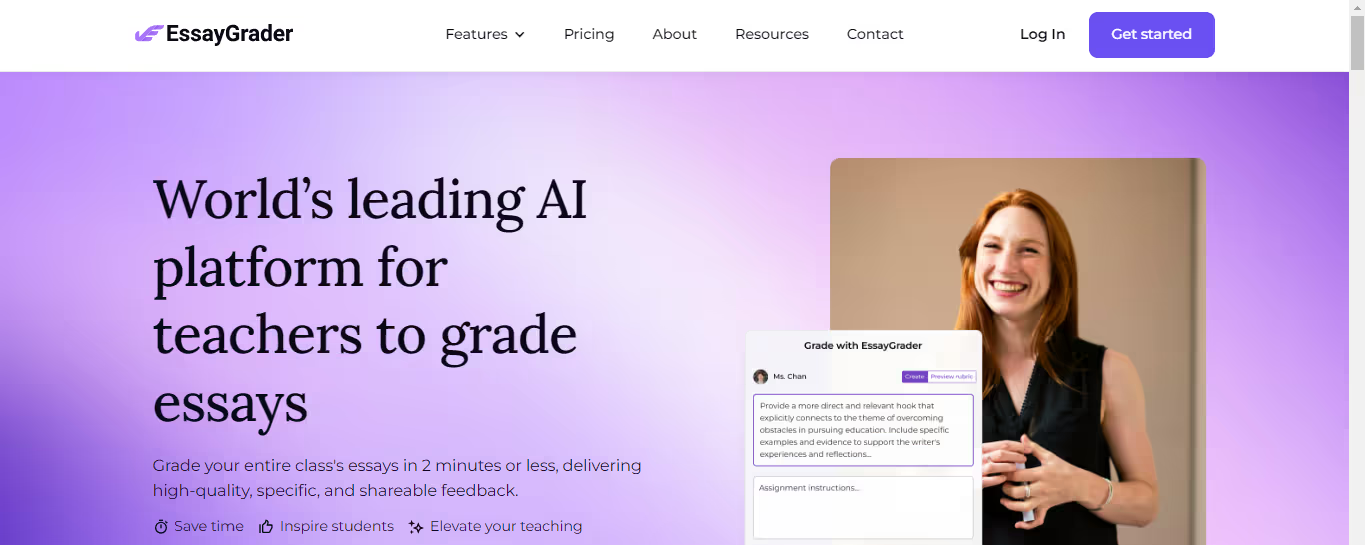
EssayGrader is the most accurate AI grading platform trusted by 60,000+ educators worldwide. On average, it takes a teacher 10 minutes to grade a single essay, with EssayGrader that time is cut down to 30 seconds.
Features
- Replicate existing grading rubrics
- Set up fully custom rubrics
- Grade essays by class
- Bulk upload essays
- Use AI detector to catch AI-written essays
- Summarize essays with the Essay Summarizer
EssayGrader Usage
- Used by primary school, high school, and college professors
- Over half a million essays graded
- Utilized by 60,000+ teachers on our platform
Save 95% of your grading time with EssayGrader's grading software for teachers. Get high-quality, specific, and accurate feedback for essays in seconds. Get started for free today!







.avif)
.avif)
